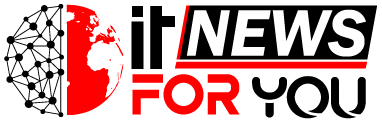How to use the Garmin eTrex Legend Handheld GPS Device
The Garmin eTrex Legend is a handheld GPS device which uses satellite signals to navigate to a selected location. Selected locations in your Garmin eTrex Legend are called tags. These are identified by coordinates that are based on lines of latitude and longitude reference. The Garmin eTrex Legend can also be used in the car and on the road, but its primary usage is that it is an excellent deveice for off-road hiking and geocaching.
What You Need:
- Garmin eTrex Legend unit
- Two AA batteries
- Computer
- Garmin MapSource disc
Installing Batteries
Firstly you will need to install a pair of AA batteries in the back of the GPS handheld by turning the D-ring one quarter of a revolution and pulling the back off. Once the batteries are in, put the cover back on and turn the ring to lock it. When not using the Garmin eTrex GPS for long periods (over a week), make sure to take the batteries out – this will stop them from leaking acid and breaking the GPS device..
Activate and Find Satellites
Getting started is easy. Push the power key to turn the Garmin eTrex on.. The GPS will then start looking for a satellite signal. Satellite signals will not be received indoors, so it must be done outside with a clear view of the sky. The first initialization will take around 5 to 15 minutes. After the first time, it will take only a few seconds to locate the existing satellites.
The GPS will show a message on the screen stating “Acquiring Satellites”. The Garmin eTrex Legend must have a signal from at 3 satellites at the very least, otherwise it will not be able to get a precise location. If you cannot find at least three signals, then you must move somewhere else where you can find them, and only then will your Garmin handheld GPS start to work properly.
Installing Garmin Maps
Connect the Garmin eTrex Legend to your PC or Mac using a Garmin USB cable. Also install the MapSource disc that came with your GPS. This will let you install and download maps from Garmin MapSource CD. You can buy the disc on the Garmin site if you do not already have one. This will help you plan and organize your trips and routes. You can also transfer data from your GPS to PC and back again for maximum mapping capabilities. This Garmin unit will hold up to 24 MB of map data.
How to Create Tags
Tags can be downloaded from the GPS and modified using the MapSource software on your computer, or they can be created directly in MapSource. The best way to create is to mark them graphically on the map in MapSource itself by clicking on the spot. To create a waypoint in the GPS, you press and hold the ENTER key to display the Mark Waypoint Page and then select OK and press Enter. When the tag is created in MapSource and your GPS unit, a form will appear for you to enter the credentials for the new waypoint.
How to Find a Destination
Choose a destination using the search menu on the GPS. It can be a waypoint, city or point of interest such as a restaurant or store. Using MapSource with your GPS connected to your computer you can examine a detailed map and download it to your GPS using the download tab in the program. Click on “Go To” on the GPS and start navigating to your destination.
How to Navigate
Use the three main screens on the Garmin eTrex Legend to navigate to a destination. The Map Page to show your current location, mark the route to your destination and leave a trail log where you’ve been. The page will show the compass direction you go and give you travel information. Page trip computer will record and display all data travel. Follow the route given on the Map Page to your chosen location.